DNS Server not Responding Error Solved for DummiesPosted by Joseph C. Speller on December 21st, 2020 So, you just got an error after troubleshooting which says: DNS server not responding.  This article won’t waste your time by telling you what a DNS server is. We will jump straight into the solution to solve this error. If you are interested in reading more about what a DNS server is and what it does, click here. If not, continue reading for an easy solution to this immediate problem. Solution #1 Try a different web browser. If you are using Google chrome, try Firefox or Internet explorer or safari or any other browser for that matter. The purpose is to see whether the problem is related to your browser or something else. If using another browser solves your problem, you can be sure that the problem is related to your browser. In this case, we would recommend changing your browser’s settings back to default. If that doesn’t work, try uninstalling and then reinstalling the browser you are using. Solution #2 If you have already tried switching browsers and are still getting the same error, the problem might not be related to your browser. In that case, try deactivating the firewall of your windows. Use control panel and navigate to Update & Security > Windows Security > Virus & Threats Protection > Manage setting and deactivate it. If the error goes away, the problem was probably with the website you were trying to access. That website might not be secure and your computer’s firewall, in trying to protect, you blocked access to it. We would recommend turning on your firewall back on once you have conducted your business with the website in question. Solution #3 You have tried the first two solutions and the error still isn’t going away. Time to get physical. Try restarting your router. There are two ways to do this. Push the power button twice to turn off and then turn on your router. If that doesn’t work, try unplugging the router and re-plugging it again for a hard restart. Solution #4 Your situation: Solutions 1, 2 and 3 are not making the DNS server not responding error go away. Time to get a little bit technical. You have to change your DNS server now (don’t worry it’s easy and we guide you step by step). Steps To Change Your DNS1) Go to control panel  2) Click network and internet 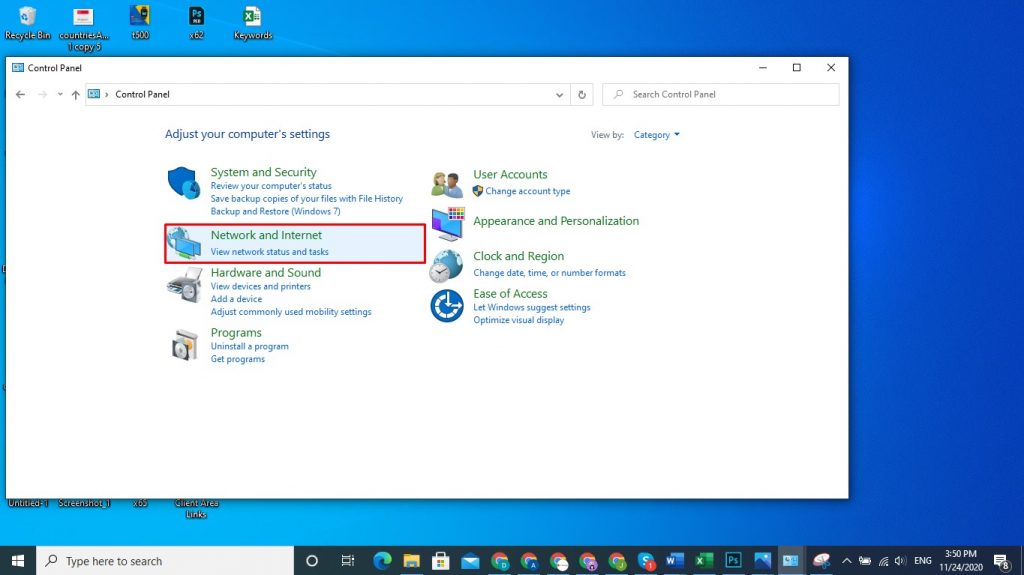 3) Click network and sharing center  4) Navigate to change adapter setting  5) Click on the type of connection you are using (WLAN in case of WiFi and LAN in case of a cable connection) and select properties  6) Select the type of IP you are using (mostly it’s ipv4).  6) You will see that by default, the computer automatically selects the DNS server (the checkbox is checked). If it’s not, note down the existing DNS number (in case you mess up).  7) Click ‘use the following DNS server addresses’ and enter the DNS number you want to use. A good option is to go for Google’s DNS server. Just type 8.8.8.8 as preferred DNS server and 8.8.4.4. as alternative DNS server.  Click ok and you are done. Now head back into your browser and try reloading the website you were trying to access. If it’s working, problem solved. If not, the problem is not from your end but with the website you are trying to access. It might be temporarily down and you can try visiting it again later. Still having trouble? Whether it’s a DNS server not responding error or some other problem, let us know in the comments below and we will reply ASAP to help you figure it out. Also, if this guide proved helpful or you want us to write an article on some other topic, kindly let us know in the comments below. Like it? Share it!More by this author |


