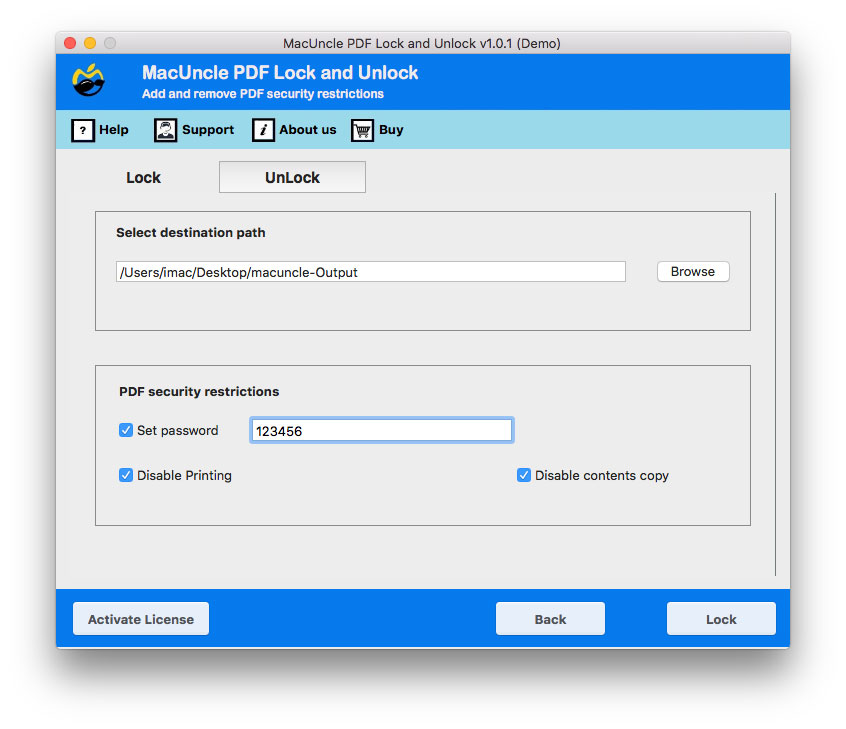How to Password Protect PDF File on Macintosh OSPosted by Tech Guide on April 20th, 2021 To Lock PDF File on Mac is not a daunting task. We can protect the document file by using a simple and effective. Here in the article, you will get to know how you can protect Adobe PDF files. PDF files are most commonly used to transfer digital information from one place to another. This is a form of file types that can be accessed from anywhere from a computer, mobile, or tablet. You owe it to yourself to encrypt and password-protect any PDF that contains potentially sensitive information, such as your Social Security number, address, bank account information, and so on. Direct and Common Method to Encrypt PDF Files.Following up are the most common and technical method used to lock PDF file on macOS. · Choose the PDF file you want to add a password and then go to “File” in the taskbar. · From the dropdown menu, select Export. · At the bottom, you will find a check box with Encrypt · To verify the password, re-enter the password in the below-provided box. Finally, click save to Lock pdf file on macOS. Alternative Method to Lock PDF File on MacThe manual method can be done to a single PDF document file at a time. To encrypt batches of PDF files is not an application using the above-mentioned method. Therefore, my suggestion would be to get a third-party application to set a password to multiple PDF files in a single attempt. The tool is MacUncle PDF Lock & Unlock Tool. Using the tool, you can add multiple PDF files to the software and add any password. Add either the PDF file or the folders with PDF files included in it. To use the application there is no requirement of steps, as it acts as a self Guide.
By locking the PDF file with a secured password, you can make PDF file non-editable on Mac using this application. The best part about the tool is that you can remove the restriction using the same application at any time. Remove or Add password to the PDF files on Mac without the help of any external application. ConclusionThe write-up is all about protecting the PDF file on macOS. Use any of the methods mentioned and lock PDF files and secure your documents from editing, accessing, etc. If you want to encrypt a single PDF file then the manual method is all required, for batch conversion make sure you get the PDF lock and Unlock tool. As it saves a lot of time and gives the exact result. Also, read the solution to Print Secured PDF File on Mac Like it? Share it! |