How to Fix Error in Zoom: A Step-by-Step GuidePosted by Ridhi Arora on April 22nd, 2023 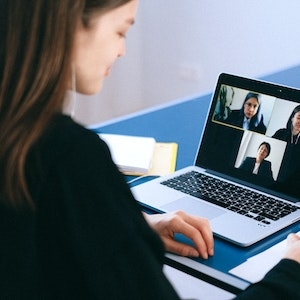 Are you facing errors while using Zoom for your virtual meetings or online classes? Don't worry, you're not alone. Zoom is an excellent video conferencing software, but sometimes technical glitches and errors can occur, causing frustration and delay. In this article, we'll guide you through the process of fixing errors in Zoom, step-by-step. CommonBefore we dive into the troubleshooting process, let's take a look at some of the most common errors you might encounter while using Zoom: Error Code 1001This error usually occurs when there's a problem with your internet connection or the Zoom server. It may also be caused by a firewall or antivirus software blocking Zoom. Error Code 104101This error occurs when there's an issue with the Zoom server, and the app cannot connect to it. Audio and Video IssuesSometimes, you might face issues with your audio and video while using Zoom. This could be due to problems with your device settings or internet connection. Meeting ID ErrorThis error occurs when the Meeting ID you entered is incorrect or doesn't exist. How to Fix Error in ZoomNow that we've gone through some of the common errors, let's take a look at how you can fix them: Check Your Internet ConnectionOne of the most common causes of errors in Zoom is a poor internet connection. Check your internet connection speed and ensure that it's stable. You can also try disconnecting and reconnecting to your Wi-Fi or ethernet connection. Restart the Zoom AppIf you're facing any errors, try closing the Zoom app and restarting it. This can help refresh the app and fix any glitches or issues. Update ZoomMake sure that you're using the latest version of Zoom. Sometimes, using an outdated version of the app can cause errors and issues. Check Your Audio and Video SettingsIf you're facing audio or video issues, ensure that your device's audio and video settings are correctly configured. You can also try switching between different audio and video devices to see if that fixes the issue. Disable Firewall and Antivirus SoftwareFirewalls and antivirus software can sometimes block Zoom from functioning correctly. Try disabling these temporarily and see if that resolves the issue. Use a Different BrowserIf you're facing errors while using Zoom on a browser, try switching to a different browser and see if that works. Check Meeting IDIf you're facing issues with the Meeting ID, ensure that you've entered it correctly. Double-check the number and make sure that there are no typos. ConclusionZoom is a great platform for virtual meetings and online classes, but errors can occur. However, with these troubleshooting steps, you should be able to fix most of the common errors and get back to your virtual meetings and classes without any issues. Like it? Share it!More by this author |


