How to Create Macros for Excel SpreadsheetsPosted by Archi Jain on September 29th, 2023 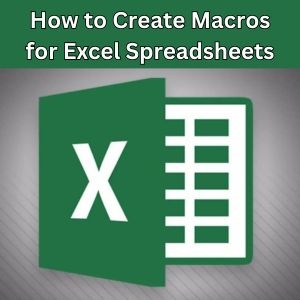 Introduction
In the world of data science, machine learning, and Artificial intelligence, time is of the essence. With vast amounts of data to analyze and complex models to build, any opportunity to save time and increase efficiency is highly sought after. This is where macros come into play. Macros are a useful tool in data science that can make your life easier by automating repetitive tasks in Excel spreadsheets. So what exactly are macros? In simple terms, macros are a recorded sequence of actions that you can create and run in order to automate certain tasks in Excel. They essentially act as mini programs that can perform a series of commands with just one click, saving you valuable time and effort.
As mentioned earlier, the main purpose of macros is to automate repetitive tasks. And when it comes to data science, there are plenty of repetitive tasks involved such as importing and formatting large datasets or performing calculations on multiple columns or rows. These tasks can be time consuming and prone to errors if done manually. By using macros, you can streamline these processes and ensure consistency in your work. Another important use case for macros in data science is when working with big datasets. Oftentimes, these datasets need to be cleaned and transformed before they can be used for analysis. Macros can help you apply the same transformations on different datasets with just a few clicks, eliminating the need to manually repeat them every time. Understanding Macros and Their Use in Data ManipulationFirstly, let's define what macros are. In simple terms, macros are a set of instructions or commands that enable automation in programs or applications. They essentially record a sequence of actions and allow you to play them back whenever needed. In the context of data science, macros can be created using software such as Microsoft Excel to automate tasks and manipulate large amounts of data. Now that we have a better understanding of macros, let's explore their role in data manipulation. Data manipulation is an essential aspect of data science, as it involves cleaning, organizing, and transforming raw data into a format that is suitable for analysis. Macros play a significant role in this process by automating repetitive tasks such as merging or splitting datasets, formatting data, or creating charts and graphs. One common use for macros in the field of data science is to prepare datasets for machine learning algorithms. Machine learning algorithms require clean and structured data to produce accurate results. By using macros to automate the cleaning process, data scientists can save time and ensure consistency in their datasets. Macros also come in handy when dealing with large datasets that need to be analyzed on a frequent basis. For example, if you work with an ecommerce company that has millions of customer transactions every day, creating a macro to organize this information into monthly reports can save you hours of manual work. Basic Macro Creation in Excel Spreadsheets Firstly, let's establish what macros are. Macros are essentially a set of instructions or commands that allow you to automate certain tasks in Excel. It's like having your own personal assistant who can perform repetitive tasks for you with just a click of a button. This makes them an invaluable tool for data scientists who deal with large amounts of data and need to perform repetitive operations on it. Now you may be wondering, how does this relate to data science? Well, macros can be used to streamline various processes involved in data analysis such as cleaning and organizing large datasets, creating visualizations, performing statistical calculations, and even building predictive models. Being able to automate these processes saves time and effort for data scientists, allowing them to focus on more complex tasks such as machine learning and AI algorithms. So how do you go about creating macros for your Excel spreadsheets? The first step is to enable the Developer tab on your Excel ribbon. This tab contains all the necessary tools for creating macros. Simply go to File > Options > Customize Ribbon and check the box next to Developer. Once enabled, you can access the Visual Basic Editor (VBE) from the Developer tab. Advanced Techniques for Writing Efficient MacrosFirstly, let's define Macros. Macros are essentially a set of recorded actions that can be replayed with a single click of a button. They allow you to automate repetitive tasks, such as formatting data, creating charts, or performing calculations. With Macros, you can create your own custom commands and speed up your workflow. Now let's talk about the role of Macros in data science. As we move towards a more data driven world, the need for efficient data processing is crucial. Data scientists and analysts deal with vast amounts of information on a daily basis. This is where Macros prove to be extremely useful. By automating tasks such as data cleaning and organizing, they can focus on the more critical aspects of their job like analyzing patterns and making informed decisions. But it doesn't stop there. The use of Macros goes beyond just traditional data analysis. In today's era of machine learning and artificial intelligence (AI), large datasets are used to train algorithms for predictive modeling. To work with these datasets efficiently, one must know how to create and manipulate Macros effectively. Debugging and Troubleshooting MacrosIf you have ever worked with Excel spreadsheets, you must have heard about Macros. Macros are a powerful tool that allows you to automate repetitive tasks and save time and effort. However, like any other technology, Macros can also encounter errors and issues. In this blog section, we will delve deeper into the world of debugging and troubleshooting Macros in Excel. First things first, let's understand what exactly Macros are and how they work. In simple terms, a Macro is a set of instructions or commands that are recorded and stored in the Visual Basic for Applications (VBA) language. These instructions tell the computer what tasks to perform automatically when a certain condition is met. For example, you can record a Macro to format your data whenever a new entry is added to your spreadsheet. Now that we know the basics, let's talk about common errors that may occur while creating Macros. One of the most common mistakes is not properly defining macro variables or not declaring them at all. This can cause confusion for the computer and result in unexpected behavior or error messages. To troubleshoot this issue, make sure all variables used in your code are correctly defined and declared before running the Macro. Another common error is using incorrect syntax or missing necessary punctuation marks in your code. For example, forgetting to add closing parentheses or quotation marks can lead to syntax errors which can be easily fixed by carefully reviewing your code before executing it. To help identify these types of errors, Excel provides various debugging tools such as "Step Into", "Step Over", and "Step Out" which allow you to debug line by line and track the execution of your code. Additionally, you can also use breakpoints to pause your code at specific lines and inspect variables values at that point in time. Integrating Data Science and Machine Learning into Excel with MacrosThat's right; with the help of Macros, you can elevate your data analysis capabilities in Excel to a whole new level. In this section, we will explore the benefits of integrating data science and machine learning into Excel with Macros, how it works, and tips for efficient usage. Firstly, let's understand what Macros are and their role in Excel. Macros are a set of instructions that automate repetitive tasks in Excel spreadsheets. They allow you to record a sequence of actions performed on your spreadsheet, which you can then run repeatedly with a single click. This saves time and reduces human error when working with large datasets. Now, imagine combining this automation power of Macros with the advanced capabilities of data science and machine learning algorithms. It opens up a whole new world of possibilities for analyzing large datasets and making accurate predictions quickly. By integrating these concepts into your spreadsheets, you can tap into the power of artificial intelligence (AI) without having in-depth technical knowledge. Data science is all about extracting useful insights from raw data using techniques like data mining, machine learning, and statistical analysis. On the other hand, machine learning involves training computer algorithms to learn patterns from data to make predictions or decisions without explicit programming. With these concepts integrated into Excel through Macros, you can perform complex statistical analysis and build predictive models within your familiar spreadsheet environment. Leveraging AI Technology through Macros in Excel SpreadsheetsFirst, let's start with the basics. Macros are essentially mini programs or codes that automate tasks in Excel. They allow you to record a series of actions and then play them back whenever needed. This is a powerful tool for data scientists as it saves time and eliminates human error in repetitive tasks. Now, how can macros be leveraged specifically for data science and AI? Well, the possibilities are endless. With macros, you can perform complex calculations, manipulate large datasets, and even integrate with other software programs such as Python or R. For instance, if you are working with a large dataset in Excel and need to clean and transform the data before running it through a machine learning algorithm, macros can help automate this process. You can record your steps of cleaning the data and then create a macro that can be run on future datasets without having to manually repeat the process each time. But that's not all. Let's say you are building a predictive model using machine learning techniques. Macros can assist in automating the process of updating the model with new data or running multiple scenarios for comparison. Another benefit of leveraging macros in Excel for data science is its ability to handle large amounts of data efficiently. With macros, you can write code that runs faster than traditional formulas, saving valuable time when dealing with massive datasets. You can also read:UNext data science course review imarticus data science course reviews
Like it? Share it!More by this author |


