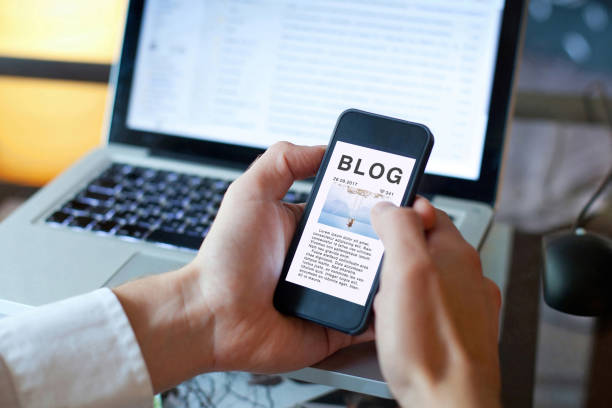What Does SOS Only Mean On iPhone And How To Fix It?Posted by Rachel Monroe on March 13th, 2024
"SOS Only" on an iPhone typically means that the device is unable to connect to a cellular network and can only make emergency calls (SOS stands for "Save Our Souls" or "Save Our Ship"). This can happen due to various reasons, including network issues, SIM card problems, or software glitches. Here's how you can troubleshoot and potentially fix the "SOS Only" issue on your iPhone: Check Network CoverageStart by verifying if there's network coverage in your area. Sometimes, you may be in an area with poor signal strength, which could be causing the problem. Move to a different location and see if the issue persists. Restart Your iPhone
A simple restart can often resolve many temporary software glitches. Press and hold the power button until the slider appears, then slide it to power off your iPhone. Wait for a few seconds, then press and hold the power button again until the Apple logo appears. To keep ahead of time in the tech world, acquire enlightening overviews and suggestions for Windows, MAC, Android at Techsmany site. Toggle Airplane ModeTurning on and off Airplane Mode can help reset the cellular connection. Swipe down from the top right corner of the screen (or up from the bottom, depending on your iPhone model) to access Control Center. Tap the airplane icon to enable Airplane Mode, wait a few seconds, then tap it again to disable it. Check SIM CardMake sure your SIM card is properly inserted into your iPhone and that it's not damaged. You may need to remove the SIM card, clean it gently with a soft cloth, and reinsert it securely into the SIM tray. Update Carrier Settings
Sometimes, carrier settings updates are necessary to ensure compatibility with the network. Go to Settings > General > About. If there's an available carrier settings update, you'll see a prompt to install it. Follow the on-screen instructions to update your carrier settings. Update iOSEnsure your iPhone is running the latest version of iOS. Software updates often include bug fixes and improvements that can resolve connectivity issues. Go to Settings > General > Software Update to check for and install any available updates. Reset Network SettingsResetting network settings can often resolve persistent network-related issues. Go to Settings > General > Reset > Reset Network Settings. Keep in mind that this will erase all saved Wi-Fi passwords, so you'll need to reconnect to Wi-Fi networks afterward. Contact Your Carrier
If none of the above steps resolve the issue, it's possible that there may be a problem with your account or the carrier's network. Contact your carrier's customer support for assistance. They can check if there are any outages in your area or if there are any issues with your account. Check for Hardware IssuesIf you've tried everything and the problem persists, there may be a hardware issue with your iPhone's cellular components. Contact Apple Support or visit an Apple Store for further assistance. They can diagnose the problem and provide repair options if necessary. Try Another SIM Card: If you have access to another compatible SIM card, try inserting it into your iPhone to see if the issue is with your current SIM card or the device itself. If the new SIM card works fine, you may need to replace your old SIM card with a new one. By following these steps, you should be able to troubleshoot and resolve the "SOS Only" issue on your iPhone. If the problem persists, consider reaching out to Apple Support or your carrier for further assistance. Like it? Share it!More by this author |