A Definitive Guide of Migrating DataPosted by Thomas Shaw on July 31st, 2019 Are you obsessed with emerging technology all the time? With constantly changing trends in handset/mobile technology, most of the people abruptly switch their smartphones from old to new. They want to relish with all the specs which are available in the upcoming technology, to fulfill their technical requirements. Such as long battery life with wireless charging, bigger display and high-speed processor and better camera. On the other hand, it is also challenging to get the appropriate one and utilize it effectively.Instant solution to access the data could be one of the obstacles while working with the new handset. My SmartIO is the data transfer app that enables you to clone your new device while integrating all contents in it. It simply transfers all your data which includes, audio, video, calendars, contacts and all other types of data from old device to new. Moreover, It efficiently transfer bulk of content from one device to another. Get more information about Data Transfer Core Highlights of My SmartIO: Data Transfer App
Steps to FollowBy following the simple steps, you will easily transfer your data from one Android phone to the other. Step 1. Start off by launching My SmartIO: Transfer App on both devices. Step 2. Select the sender on the device that contains the data and select receiver on the device that will receive the data, Now, QR Scan Code will appear on the receiver device. Step 3. Use sender device viewfinder to scan the code. Step 4. After scanning, the connection request will appear on the receiver device. Step 5. On the sender device, the type of supported contents will be displayed, select the type of content which you want to transfer and press start. Step 6. Now the transfer begins, you can track your progress and estimated time on it. Step 7. When the transfer is completed, press the close button. Your data will successfully installed. Suggestions and DiscussionsData migration is a painstaking process and sometimes it ceases you to replace your old mobile phone. My SmartIO provides you with an ease to transfer your old data to the new one. Switch your smartphones every now and then. In the meanwhile, keep track of all data of prime importance with you right in your new smartphone. Like it? Share it!More by this author |